Information for translators
What we need to translate
Where to get files for translation
Note for existing languages - for upgrading of strings from previous versions see a list of changes first.
You can use Subversion as showed in this video tutorial or contact me for their latest version from the repository.
Properties files
This application uses
Java resource bundles
. The resources consist of several *.properties files.
Every properties file has own language code (like _en for English, _es for Spanish). This abbreviation is standardized
ISO code
- choose one which is assigned to your language.
There are
several directories
with resources, just search for *.properties files (files those don't contain in _ in the name are English variants). If you are creating new language variant, simply copy English variant for updating and create your own with the same file name, but with your language specific code.
You can delete all other language variants from the bundle I sent to you, but please preserve folder structure - do not merge files into one folder.
How to translate
Find some free time :-) - to make whole translation of version 0.9 takes about 1.5-2 hours.
What tool to use
All text properties files are in
UTF-8 encoding
. You
HAVE TO
use tool (text editor) that support viewing and saving in UTF-8 encoding (include Chinese - please use UTF-8 compatible editor only).
Do not use Windows Notepad
, not even Notepad++ (it generates invalid UTF-8 header ) or any national Windows-125X encoding.
For instance you can use
PSPad
for editing (menu Format->UTF-8 - be sure that you see 'UTF-8' in the status bar).
Which strings to translate and where
With a version 0.9 we created a small Java utility to help translators to locate which strings have to be translated. You can run this utility from the root of FRD SVN sources directory (/trunk/4translator.exe).
Just simply run 4translator.exe.
Select you language code from the combobox (or type in if it is still not present) and press Analyze! button.
Utility will generate .html report for you.
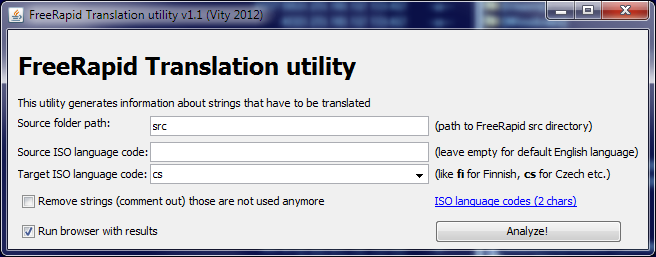
Inside .properties files
Every line is a resource - key=value - change the value only. Line starting with '#' is a line comment. You can make any comments you want (if neccessary).
But don't translate following:
- shortcuts (.accelerator)
- icons (their file names - .smallIcon, or .icon)
- properties for "resource.injection" like:
BlockingDialog.progressBar.visible=false
You usually recognize them - there are only few of them (some boolean properties).
BlockingDialog.progressBar.stringPainted=false
Important notes:
%s
or
%d
or eg
${another key}
in the value means a parameter - these parts have to be preserved after translation (at some place in the value - position can be changed, but the number of parameters cannot be changed).
\n
or
\t
or
\
- means a new line, tabulator or character space, it should be preserved in the translation too.
Last important thing is mnemonics - mnemonics are characters signed by & before them. They are used for shortcuts like alt+character in the menu. We
need to preserve unique mnemonics at group as possible - like in the submenu/popmenu.
Tips
Choose the shortest variant
Always try to use the shortest translated variant as possible (although sometimes it's difficult, I am aware of that).
How to test your translation yourself
It's not complicated, but it requires your brain too :-). I suppose you are using Windows . Linux users will find a way alone :-). This is a description for Win XP, but it's very similar to Windows 7.Requirements
- All sources include lib directories are checkouted from http://svn.wordrider.net/svn/freerapid/trunk/
- Installed Java Development Kit (JDK) from (click on Download JDK, not JRE)
- Extracted ZIP file of apache-ant-1.8.4-bin.zip (place it anywhere you want, i suppose c:\ant)
-
Updating system variables - press Winkey+Pause - Advanced tab - Enviroment variables:
- Setting JAVA_HOME - create a new variable named JAVA_HOME , its value is a path to JDK binaries - eg. c:\Program Files\Java\jdk1.6.0_22 (note: JDK version varies in time - change it accordingly)
- Setting Apache Ant on the system path - choose Path variable from the list and edit it - add ";c:\ant\bin" at the end of its value, press OK to confirm changes (note: path values are separated by ";")
-
New code for translation has to be placed in the file
languages.xml
(
freerapid\src\languages.xml), otherwise it won't be listed in User preferences dialog.
Compilation process
Now you have to start a compilation process. It requires a few commands in command line.- Press Winkey+R to launch Run dialog, type "cmd" (without quotes) and press ENTER. This will launch a command line utility.
- type "cd PATH_TO_YOUR_FREERAPID_SOURCES_FOLDER" and press ENTER
- type "ant build", compilation process will be started
- After successful build you can run FreeRapid with your translation in newly created folder (eg. FreeRapid 0.85/frd.exe).
Great job if you ended reading here and you were able to create a new translation for 2 mil users :-).
What to send me back
If you don't use Subversion - just a zipped file with preserved folder structure and your language files. I will send you back (ASAP) the newest build of FRD with your translation for review and making corrections.
If you use Subversion, just inform me that you commited a change.
Thank you for your time
Good translation is really important to us. This is a way how users see and understand this application.
My English is far to be perfect, but I hope it's understandable. If you think that there might be better English expression in properties, let me know.
If you have any question, don't hesitate to ask me. :-)
Thank you very much. :-)



















